There are 0 items in your cart
View all items >Sub-totalbefore tax & fees
$0.00

|
HP Sprocket Photo Paper logo
|
Example of the blue card
|
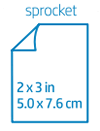
|
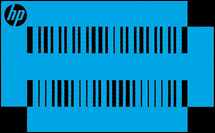
|

|
HP Sprocket Photo Paper logo
|
Example of the blue card
|
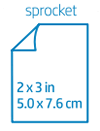
|
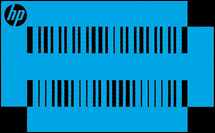
|

|
HP Sprocket Photo Paper logo
|
Example of the blue card
|
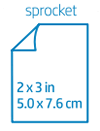
|
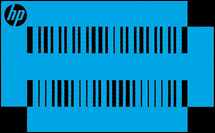
|

|
HP Sprocket Photo Paper logo
|
Example of the orange card
|
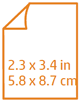
|
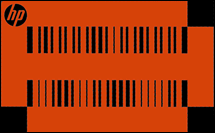
|

|
HP Sprocket Photo Paper logo
|
Example of the orange card
|
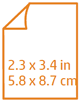
|
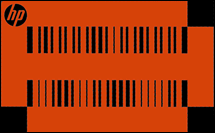
|
© Copyright 2020 C&A Marketing, Inc. is the manufacturer of the HP® Sprocket®, under license from HP, Inc. HP and Sprocket trademarks are owned by HP Inc. or its affiliates. ZINK® Technology and ZINK® Trademarks are owned by ZINK Holdings LLC., used under license.
Are you sure you want to delete your account?
This action cannot be undone