There are 0 items in your cart
View all items >Sub-totalbefore tax & fees
$0.00


 , tap sprocket, and then tap
Manage Printers.
, tap sprocket, and then tap
Manage Printers.
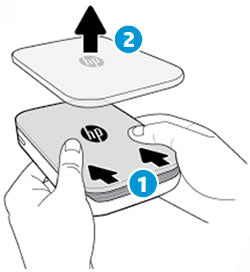
note:Keep the blue card until you are done with all 10 sheets, and then discard it.

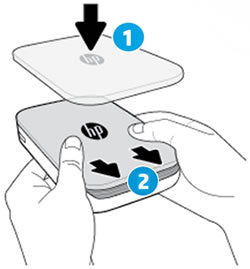
 to adjust the photo appearance, add
text or stickers, and apply filters.
to adjust the photo appearance, add
text or stickers, and apply filters.
 to save any changes, and then tap the
Print icon
to save any changes, and then tap the
Print icon  .
.