Welcome to Customer Support
Print and Scan Doctor – Fix scanning problems
HP Print and Scan Doctor for Windows
Fix printing and scanning problems with HP Print and Scan Doctor, a free tool for Windows.
Fix scanning problems
Diagnose and fix any of the following scanning problems or error messages using the HP Print and Scan Doctor
- An error occurred communicating with the scanning device
- An error occurred while communicating with the HP imaging device
- Computer not found
- No Computer Detected
- Scan to computer is currently unavailable
- Scan to computer no longer activated
- Scan Unsuccessful
- Scanner not found
- Scanner Unreachable
- The scanner could not be initialized
Follow the Steps below to resolve scanning problems using the HP Print and Scan Doctor
- Download the HP Print and Scan Doctor.
- Run HPPSdr.exe from the download location on your computer.
- Once HP Print and Scan Doctor is open, click Start, and then choose your printer.
- If your printer is not listed, turn it on and click Retry.
- If there is a connection problem, follow the instructions in the tool.
- Click Fix Scanning.
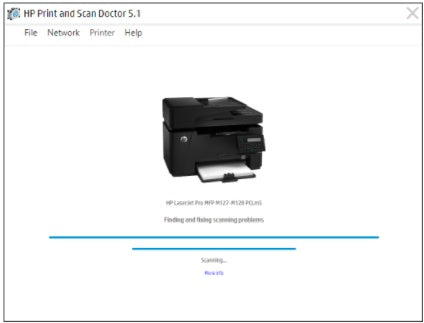
See Additional resources if the problem is unresolved or if there are other scanning problems.
Additional resources
Additional resources
HP Virtual Agent
Use our HP’s automated Virtual Agent to try and find a resolution for your issue.
HP Print / Scan / Fax Learning Center
Learn how to print, scan and fax with your HP Printer
HP Print / Scan / Fax Learning Center
Learn how to print, scan and fax with your HP Printer
HP Wireless Print Center
Find answers and get assistance with setting up your home network and HP printer for wireless printing.

 Diagnostic
Diagnostic



