
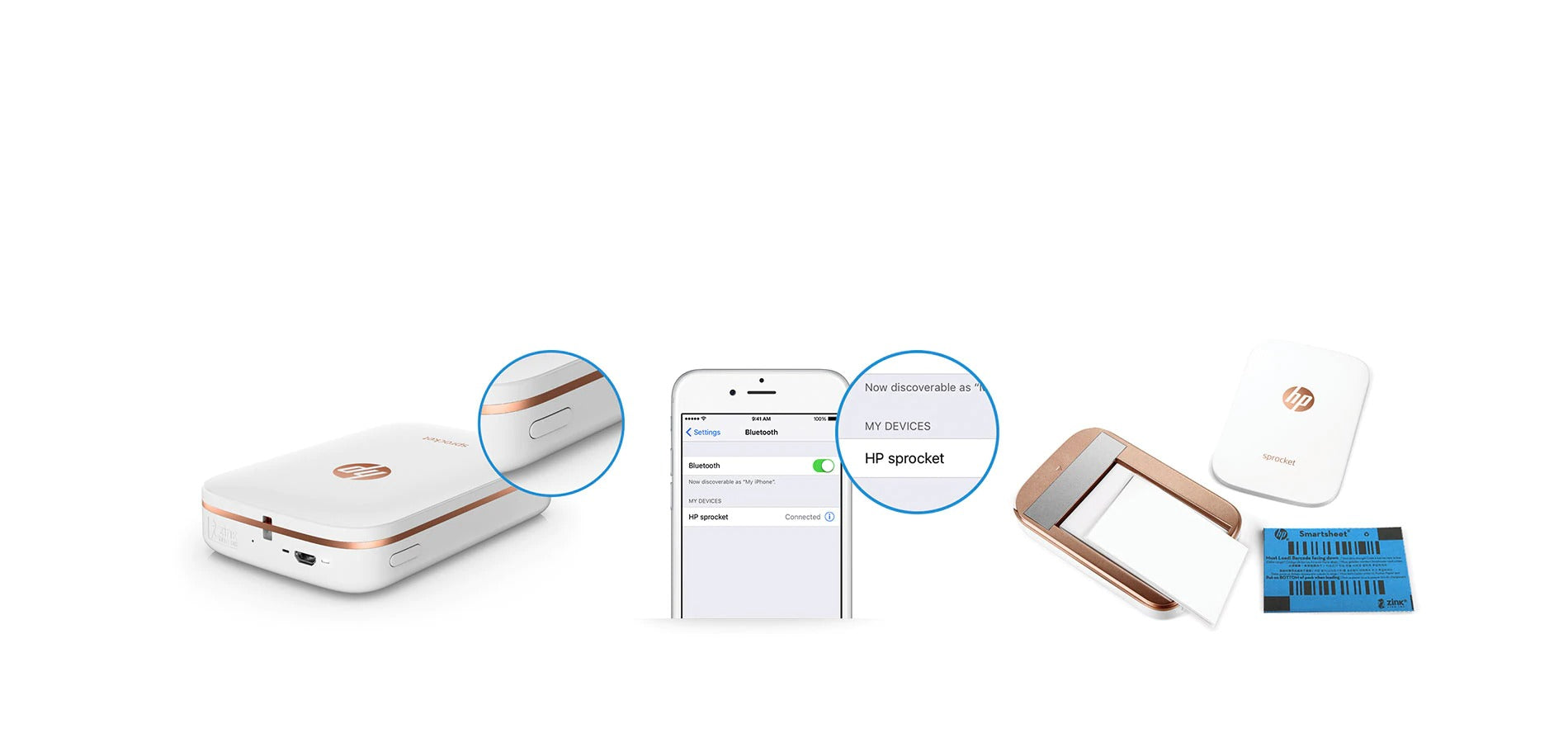
Простота настройки| Индивидуальный подход | Печать и обмен снимками
Печать на принтере HP Sprocket всего за три простых действия.
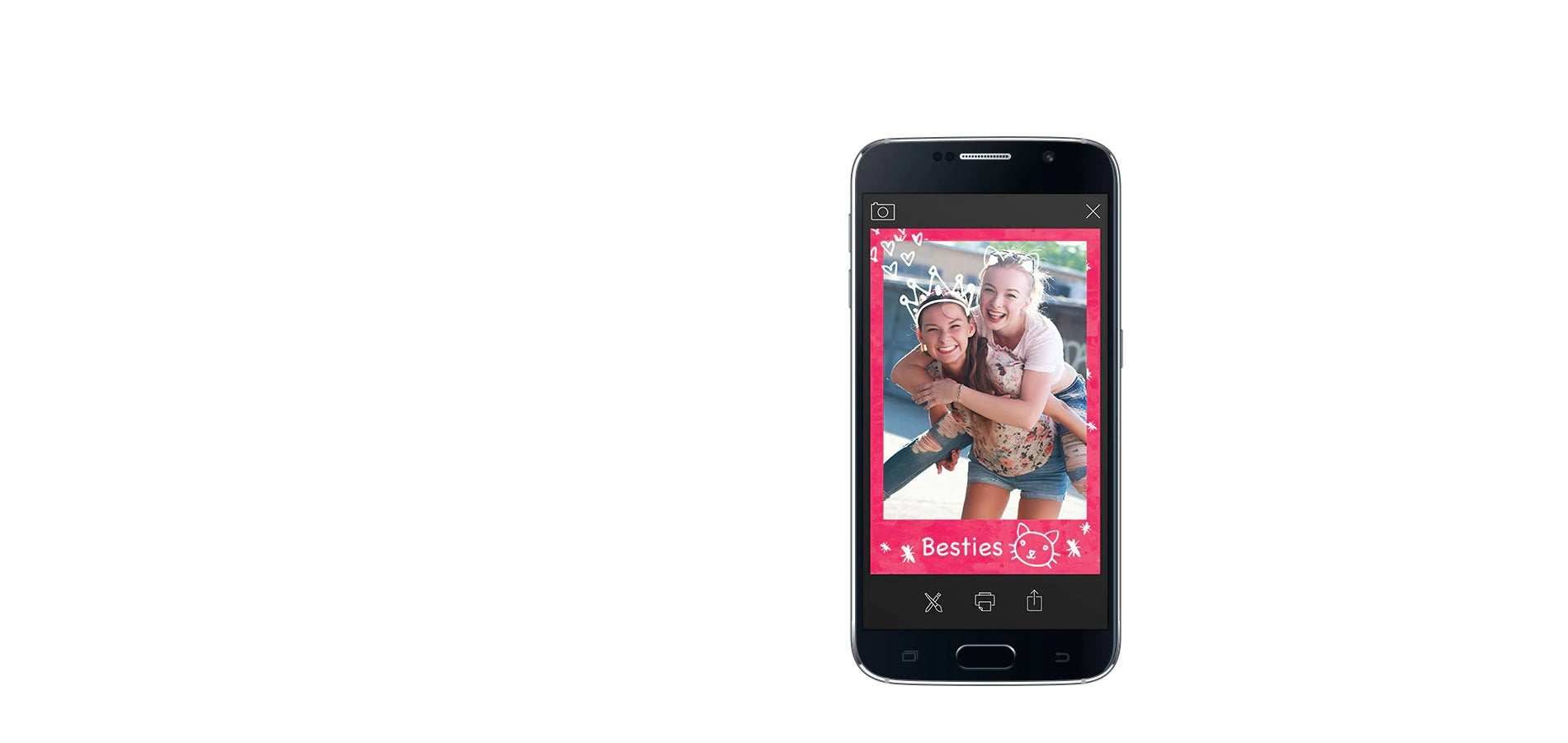
Простота настройки |Индивидуальный подход| Печать и обмен снимками
Редактируйте фотографии с помощью приложения HP Sprocket.
Выбор фотографии
Персонализация

Простота настройки | Индивидуальный подход |Печать и обмен снимками
С помощью фотопринтера HP Sprocket можно с легкостью поделиться
яркими снимками веселых моментов, если распечатать их на бумаге с клейкой обратной стороной.
Знакомство с принтером HP Sprocket
Загрузить файл PDFHP Sprocket 2-in-1 Support
1. Для печати с мобильного устройства на принтере HP Sprocket необходимо использовать подключение Bluetooth. Мобильная печать из приложения HP Sprocket поддерживается на устройствах iPhone® и iPod touch® на базе iOS v8.0 и более поздних версий. Средства печати ОС Android™ поддерживаются на устройствах на базе Android v4.4 и более поздних версий. Bluetooth является товарным знаком соответствующего владельца и используется компанией HP по лицензии.
2. Требуется приложение HP Sprocket.
3. Устойчивость к воздействию воды, разрыву и смазыванию подтверждена результатами внутреннего испытания, проведенного компанией Zink Holdings, LLC.
Bluetooth является товарным знаком соответствующего владельца и используется компанией HP по лицензии.
Все права на технологию ZINK® и товарные знаки ZINK® принадлежат ZINK Holdings LLC. Используются по лицензии.

 Diagnostic
Diagnostic




