There are 0 items in your cart
View all items >Sub-totalbefore tax & fees
$0.00
note:A reset does not clear any personalized settings, such as custom names or colors.
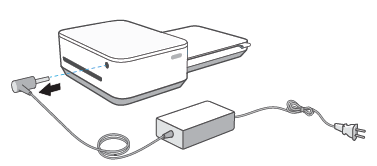
note:You or a connected guest can select a personalized color from the HP sprocket app to indicate who is printing.

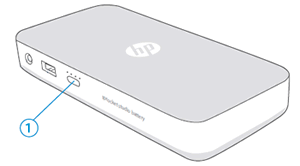
note:When you are not printing, disconnect the power cord to help extend battery life.
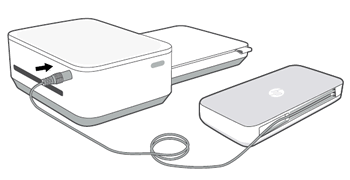
 , and then tap sprocket.
, and then tap sprocket.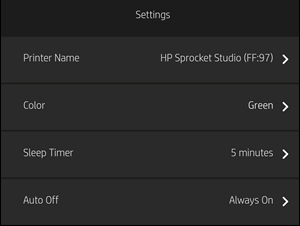
caution:Do not use standard photo paper. It can damage the printer and cartridge.

HP Sprocket
© Copyright 2026 C&A Marketing, Inc. is the manufacturer of the HP® Sprocket®, under license from HP, Inc. HP and Sprocket trademarks are owned by HP Inc. or its affiliates. ZINK® Technology and ZINK® Trademarks are owned by ZINK Holdings LLC., used under license.

Are you sure you want to delete your account?
This action cannot be undone